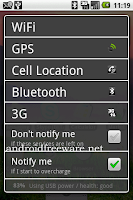Hi there.i am rahul ur friend
You all are now equipped with the smartness and u all desire a smart phone these days.
And ANDROID is no doubt is big smartness logo this time.
 |
| ANDROID BATTERY SAVING TIPS INTELLIGENT COMPUTING |
- Big screen
- Hundreds of apps
- Many widgets
- Music
- Wi-Fi
- Radio
- GPS
and all and the silent hero is behind the scene is your phones battery.
So it may be last thought of yours but be the perfect smart be the eco friendly be the long time smart. So here are 7 tips how you can save your Android phones battery and continue to enjoy longer than anyone else. So lets see how to be an intelligent user
So here we go
Select the Energy Efficient apps
Since you owe an android no doubt you have enormous way to explore and u can have millions of application as your choice but never be harsh to your battery. Many of your android apps drain the battery and make you stand with the discharged box that is useless in way not even for call. Better you select the apps and use it for the concise time so that you become not only a smart phone user also a smart user. Applications which turn the screen light on for long time which requires GPS and other radio services must be used for the minimum time and after use it should be turn off.
Display of your phone:
Big screen. Touch and capacitive interface bright set for daylight. All this sucks your battery but don’t compromise with the performance as well.
- Use the Minimum timeout for screen so that it doesn’t let on and leaks your battery
- Use the app that doesn’t keep the light on for long time.
- Use the energy saving mode for best performance
There are many apps that adjust the brightness of your screen as per the brightness outside. Go for them
Check the unwanted features of the phone that u are not using but it’s still running on your battery like Wi-Fi searching Bluetooth and GPS.
Turn GPS on 5 min before you need it otherwise it’s your smartness to turn it off. Turn the UMTS/HSPA(3G) mode off if not using it. Work in GSM mode when not using the Packet Data service
Quit Apps after use:

Many of apps after using is kept behind running resulting the Processor to add some processing there and on other apps also affect the more battery uses. So better to turn the application off properly after the uses.
Widgets!! Limit it:
Live wallpaper may look good but it’s not energy efficient so thing of it Android phone support lots of life saving widgets on the home screen. They all are useful but if you are using a lot of them that may cause the drainage of your battery. Use the minimum widgets and from the trusted vendor
Updates Off:
In your widgets and email services turn on the frequent update of mail checking and 24x7 chat. Use the 1 hr duration for checking mail and do it manually if u wanted to update it also weather update and all other update that uses the Packet data as well as the battery. Be smart and feel free to be a smart user.
Videos and Games:
It’s never a good experience to watch the video on tiny screen but still if you love to avoid the many video storage and Games on the phone as they require high processing and don’t use specially when you are traveling. Use the Radio and MP3 in such a case. And use the Camera and video recording with care and quit after use.
In Critical:
 Most of the android phone alert you when the battery level is at 15-20 so its time to be more intelligent do the following
Most of the android phone alert you when the battery level is at 15-20 so its time to be more intelligent do the following
-switch to GSM mode
- switch to low brightness
-use the dark wallpaper
Turn of off the
Wi-Fi/Bluetooth/Home Screen widgets and music and all until you find a source to recharge.
-------------------------------------------------
see a video
Feel free to Be Eco Friendly and Intelligent Friend of your smart phone.
Comment what else you do to save tour battery. i would love to hear from your end.
have fun Friends.
see a video
Feel free to Be Eco Friendly and Intelligent Friend of your smart phone.
Comment what else you do to save tour battery. i would love to hear from your end.
have fun Friends.
if u like our post then share it with others by facebook,orkut,twitter etc and by feed burner also and if any doubt then leave a comment